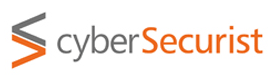Dual booting SSD-based desktop/laptop with Windows pre-installed
Part-4 : Just do it
Now you have freed up space on SSD and HDD, and planned out, and probably practiced installing Linux in a VM. You are now ready for the close encounter with a dual booted gaming laptop.
Step 4 Installing Linux
Using the details in steps 0.2 and 0.3, boot into Linux of your choice. Now select "Install Linux" option. On Kubuntu liveCD bootable disk, the desktop has an icon with this label (or similar meaning).
Proceed past locale (English or whatever ou shoose), and keyboard, you will have the disk partitioning menu. Choose "Manual". By default, the other options do not attempt to use the SSD for linux (at least Kubuntu 18.04 LTS liveCD doesn't).
Now you are presented with 2 disks, one SSD (called nvme0n1 on my laptop) and one hdd (sda). The USB should be labeled sdb, and not to be used for the installation.
Select the free space of the nvme0n1, and click "New". That should open a dialog where you specify size (use 8G), mark the partitioin "Use this partition", then mount point (/boot). For filesystem type, you can choose any, but see a tip about what I used, below.
Similarly, make a new partition for /usr mount point, with the remaining space on nvme0n1, again choose whatever FS you want.
So the partitions (or volumes in Microsoft world) are laid out as follows:
nvme0n1p1 - EFI boot
nvme0n1p2 - Windows reserved
nvme0n1p3 - NTFS
nvme0n1p4 - Windows recovery
nvme0n1p5 - /boot
nvme0n1p6 - /usr
Now select the free space in the sda disk (hdd) and make new partitions for /, /home and swap.
sda1 - NTFS (D:)
sda2 - / - 32GB
sda3 - /home - remaining space
sda4 - swap space (8GB or 16GB)
If your system shows more Microsoft or Windows partitions, leave them alone.
What file systemtype to choose? I prefer ext4 for /boot, /usr and /, and jfs for /home. You can choose etx4 for all. I recommend not to clutter up the kernel with too many FS types - why load the kernel with many modules? I choose JFS for /home, as it nicely maintains the filesystem, and needs no fsck, as it replays the journal in case of inconsistency. The other file systems are read-mostly, so little or no chance of a long fsck on them, and the journaling overhead can be avoided. Your requirement and reasons may vary.
Where to install grub boot loader? I installed it on the hdd (sda) and not on nvme0n1, so that the Windows boot loader, which is on nvme0n1, is not touched. If you boot your system, the initial grub load is not the main delay you worry about, so I can live with slower booting by a few seconds (not measured, but may be 2-3 seconds).
Now click "Install" or "Continue". The installation process gives helpful messages about the progress, so you know it is working.
If all goes well, you should have a perfectly running dual booted system, with grub installed on hdd, which is the first disk to boot from, and as grub knows about pre-existing Windows, you can boot whichever one.
Now to make this usable, you will have to sync up your WiFi, /home, preferences, etc. But now you have a lightening fast Linux from SSD. Enjoy.
Caveat
1. If your system has a Nvidia GPU, the system freezes/locks up when booted to Linux, due to some incompatibility in FOSS driver nouveau. There are several work arounds. More on that later.
2. If you see the battery draining very fast under Linux and not so under Windows, you need to troubleshoot the underlying reason, and install right driver for the hardware component in question. It could be GPU or FPU problem. More on that later.