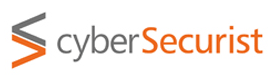Dual booting SSD-based desktop/laptop with Windows pre-installed
Part-2: Cover the bases
Now that you are all thrilled to have dual booted gaming laptop, let us make sure you are preparred. Folow the steps, or skip some based on your earlier knowledge.
Step 0.1 Prepare a Linux bootable USB drive.
I prefer Kubuntu, but feel free to choose any flavour of Linux - from pure Debian to Fedora to Kali.
Step 0.2 BIOS set up to make USB drive the first device to be selected for booting. Using the right key combination, enter the BIOS settings mode, and under "Booting" make the USB device (may be called CD/DVD") as the first device to boot from.
Step 0.3 Check if the system will function fine under Linux. Plug the bootable USB drive, and power-cycle (or reboot) the system. When it comes up, you should see it boot from USB device. If not, use the right key combination to enter booting device order configuration under BIOS, and select the USB drive for booting.
When it boots up, select to "Try Linux", and not "Install Linux". This should give you a full GUI or command line Linux OS set up. Conenct the WiFi, other USB devices, open browser, visit some sites, etc to make sure it all works fine. Leave it to go "inactive mode", then press space bar to bring it back, lock the laptop, then unlock it, play some music, videos, etc. This si a test drive, so whatever you do is not going to affect the laptop.
Reboot, and see that it can boot to Windows as well as USB based Linux once again.
Some of this might sound like paranoia, but computer systems are kown to lock up unexpectedly (Linux more so, but also Windows), so you want to make sure.
Step 1 Make a Windows recovery disk. Many vendors will void warrantees if another OS is installed. While this practice is slowly going away, the vendor will latch on to any reason to deny the warranty benefits. So it is best to prepare a Windows recovery disk. It would help restore the system in the original configuration.
How? Boot the Windows system. Press Windows key (or Start icon, or equivalent), then search for "Recovery". This should show the system recovery media action. Select that. Choose "Include System Binaries" option, then plugin a new (or unused) USB drive. This is because the recovery media utility wipes whatever is on the disk.
Choose the newly inserted USB drive, then continue. The utility throws up some messages, read them and make sure the right device is selected, etc, then click through to start the action.
This can take between 10 and 30 minutes (or longer). Let it complete. If there is any error, start all over and continue until you have a successfully created USB recovery media. Label this drive clearly as the recovery drive of THIS laptop/desktop, then store it away from heat, moisture and sunlight.
In the next part, we start making changes and planning for the Linux installation.